Support
| Below you will find a series of commonly asked questions about Xooma WorldWide. Simply click on the name of the category you wish to view, once the category has expanded to display the questions, simply click on the question itself to view the answer. Clicking once more on either the category or question name will collapse the category or question. |
Xooma Worldwide Contact Information
Contact Customer Service
Mailing Address:
Xooma Worldwide
150 Research Drive
Hampton, VA 23666-1339
Local Phone Number: 757-868-0086
Toll Free Fax Number: 1-800-851-7486
Toll Free Phone Number: 1-888-865-6687
Customer Service Email: cs@xooma.com
Customer Service Hours: 9:00 AM to 5:00 PM EST (Monday through Friday)
Directions to Xooma Worldwide
Commission Questions
Commission Checks
When are commission checks paid?
Members outside of the U.S. and Canada are paid on the same schedule but checks earned are deposited to a Xooma Worldwide Prepaid Debit MasterCard. The application link for this card is located in the Member's Portal (back office).
Is there a minimum check amount?
Will skipping my Auto Ship order for a month prevent me from earning commissions?
If you have 60 days of inactivity (no orders placed / no personal volume), then your position in the Xooma Worldwide may be forfeited and/or become inactive.
** If you do not make a purchase during the current pay cycle you may lose all accrued volume points.
Are there processing fees on commission checks?
Any Check from $0.00- $5.00 -no processing charge
Any Check from $6.00-$10.00 -$1.00 processing charge
Any Check from $11.00-20.00 -$2.00 processing charge
Any Check from $21.00 and up -$3.00 processing charge
Compliance, Policy and Procedures / Legal Questions
Who do I contact if I have questions concerning the use of Xooma Worldwide trademarks and names, distributor rights and responsibilities, policies and procedures, etc?
Xooma Worldwide Policies and Procedures
What is Xooma Worldwide's Return Policy?
Xooma Return Policy
What is Xooma Worldwide's Policy on Reship Requests?
Member must request reshipment within 90 days of Invoice Date.
** PLEASE NOTE: Some members requesting reshipment may be charged a shipping fee based on the weight and dimensions of the package.
Xooma Worldwide's Privacy Statement
What is the procedure to cancel my account?
You may fax your notice to customer service at 1-800-851-7486 or you can submit an email to cs@xooma.com. Please include your Xooma ID number, First and Last Name or Company Name, as well as your preferred contact phone number.
Once your cancellation request has been received and processed, you will receive an automatic email confirmation. Please note that cancellations sent in after the close of the business day on Fridays will not be processed until the following business day (Mondays).
** PLEASE NOTE: Cancellations sent in after the close of the business day on Fridays will not be processed until the following business day (Mondays).
Back Office / Replicating Website Help
How can I login to my back office ?
How do I set up my replicating website?
Your website URL would be: http://www.xooma.com/YOURNAMEHERE
If you would like to change your contact information that appears on your replicating website, simply log into your "back office" by clicking the Member's Log in link on the page.
Find the tab for My Site (the second item on the menu). This shows you the Edit My Website options in the boxes below the menu tab. Click on the first icon marked Profile to access the customization features. When you're done, simply click on the Submit link.
How do I email my downline?
After you've built your list you'll need to enter the email message you want to send. Once you've created and saved your message you are ready to send your message. Select the send message tool, agree to the terms and conditions and send your email. Your email will begin sending immediately. Depending on your mail server, the size of your mail list, and the rate delays you have set you will see your message in as little as a few seconds or after a few hours. The server will continue trying to send your message for up to six days.
Why do I get a 550 relaying denied error?
Why do some messages take a long time to send?
Why do I get undeliverable messages, how do I stop them?
Where can I set up my replicating website?
Then select the My Site tab from the menu tabs across the top. Click on the Site Name link to enter your website name. To customize the information displayed on your website, click the Profile link in that section to enter your information to be displayed on the site and finish activating your site.
Once you've done this go to http://www.xooma.com/theNameYouPicked to see your new site.
For more information on this topic, use the training manual for replicating site setup.
Why are there two Profile links in my back office?
The My Site Profile allows you to select various options for your replicating website. This includes whether or not you want your phone number or email address displayed on your site, as well as the specific email address and phone number to display (which can differ from your Account Profile information). You can also select if you want additional content pages to be available or if you'd rather just use the default information provided.
What is Edit Site Content?
How can I better use my personal Xooma website?
For more information on this topic, use the training manual for replicating site setup.
What do the colors mean in the Quick Reports and Advanced Genealogy Reports?
How do I use the Advanced Genealogy Reporting option?
The next step is to decide what you need to filter on. A filter allows you decide what data you do or do not want to see. For instance, if you want to see all the people in your downline named Bob, you simply select the "=" filter and enter "Bob" in the next field. When you run your report, you'll see the results.
Note that you do not have to show a column to filter it. In our "Bob" example you could have just displayed the user's ID number without showing the name.
There are four filtering options as well as the "No Filter" option. If you select "No Filter" then regardless of what you put text field to the right of the "Filter By" box, no action will be taken.
If you select equals (=) then only items that exactly match your filter will be displayed.
If you select greater than (>) then only items greater than the number or date you selected will be entered. Note that greater than and less than can only be used with numbers and dates. They are not available for text-based comparisons.
The less than (<) allows you to find items less than the number or date you enter.
The last option is not equal (<>). This item is used to find everything BUT the selected information. For instance you could look for people who are NOT in Tennessee.
The final option is the number of records per page to display. The system allows you to display anywhere between 25 and 1000 records per page. If you have a slow computer or internet connection, you may want to use a smaller number. A 1000 record downline may take a minute or two to download depending on your connection quality.
Most reports render out in about 1 second. Your Internet connection and computer and the only limiting factors.
Depending on what you've entered in your filters you may not get any records back. If you need to make changes or simply want to run a different report, just click the "Make Changes" link at the top of the report. If you got back a large report you can click any of the page numbers above to move to the next group of records.
When you are done with your report, just click the return to main menu button.
Why do the "Tree Report" and the "Genealogy Reports" show different numbers of Members in my organization?
Why does Xooma Worldwide need to know my personal ISP smtp
The email tools are not mandatory and if you prefer you can always simply run one of our many back office reports to query your downline email addresses and manually enter or copy/paste them into your own email client. You can also use this same reporting for phone and mailing lists for your group.
Lastly, should you choose, there are many email autoresponder software solutions available. They average around $40.00 a month for an account. Due to the high rate at which these companies get blocked (for CAN SPAM violations) from major ISP's, Xooma does not endorse any particular company.
Order Questions
When can I expect to receive my first autoship?
Can I pay for my order with an automatic check withdrawal?
At this time, Xooma Worldwide is able to accept starter pack orders using credit cards, debit cards, and electronic checks. However, monthly autoship orders can only be processed with credit or debit cards. Xooma earnings can also be set aside in an electronic wallet (in your member back office) to be used for purchases and autoships.
Can I upgrade my monthly order from $25.00 to $50.00 or $100.00?
You will be required to enter your credit card verification code in the billing section before you can save any changes. You may also call the Member Services Department to change your autoship order at any time prior to the scheduled autoship date.
How do I update / change my monthly auto ship order?
Select "My Account" from the menu tabs across the top of the screen. Next select the box below the tab (Autoship) and make the necessary changes on that page.
** PLEASE NOTE: In order to change your AutoShip, you must add the item(s) you wish to add first and then delete the old item(s).
In order to change your AutoShip, you must add the item(s) you wish to add first and then delete the old item(s).
You will have to input your Credit Card Verification (CCV) code and click save (at the bottom of the page) to update any order changes.
If you missed an autoship order during the month, please check the date at the bottom of the Autoship screen to see when it is going process again automatically. If the date is too far for you to wait for the order and need product sooner, please click the shopping cart icon at the top or the Online Shopping link in the upper right to place your order manually.
You may also call the Member Services Department to make changes at 1-888-865-6687 Monday through Friday 9:00 a.m. to 5:00 p.m. Eastern Standard Time.
** PLEASE NOTE: For cancellation of an autoship, please refer to your Membership Terms and Conditions which require you to notify Xooma Worldwide in writing (email or fax is ok) of your desire to cancel. The required documentation helps protect you from unauthorized cancellation or a mistaken termination of your membership.
How does an existing Xooma Worldwide member place an order through the back office?
In the upper right of the back office page there is a link "View My Cart/Shop Online." Click on that link to place your order. You can access a list of items and their corresponding item code.
You can also click on the Products (shopping cart) icon in the My Account section to view the product catalog. You can add items to your shopping cart from that section as well.
Where can I obtain a copy of my order invoice?
From the boxes below that section, select "Order History." Simply enter the date range of the orders you are looking for. You will then see a list of all orders processed on your account for that period. Click on the invoice number to see the invoice information such as items, prices, and tax.
How do I skip an autoship?
Select "Autoship" from the "My Account" section from the main menu. Scroll down to the bottom of the screen. You will see the date of your last shipment and the next scheduled autoship date. You can change the next scheduled autoship date by following the format in the example above it.
Be sure to click the SAVE CHANGES button at the bottom of the page to save your changes. Once accepted you will see a confirmation on your screen.
Please note that skipping an autoship does not automatically cancel the autoship order from your account. You are only able to skip your autoship for 30 days (which equals 60 days from your last posted order to the next scheduled order).
** PLEASE NOTE: Skipping an autoship does not automatically cancel the autoship order from your account. You are only able to skip your autoship for 30 days (which equals 60 days from your last posted order to the next scheduled order).
How do I track a shipment?
Select Order History under "My Account." Click on the invoice number to view the order information. Click on the corresponding tracking number (if provided) to view the shipping progress and estimated delivery date.
If the tracking information is unavailable (Canadian and International shipments), please contact Member Services by phone (1-888-865-6687), email (cs@xooma.com), or fax (1-800-851-7546) to obtain additional information.
What information do I need to provide the Member Service Representative when requesting a reshipment?
Is there a time limit on when someone can request a reship?
Is there a charge for a reshipment?
Sales and Marketing Assistance
Does Xooma Worldwide have regularly scheduled conference calls?
Yes, we do. Our most current schedule is posted on our corporate Facebook page Events listing and is also available through our Official Xooma Mobile App. At this time, our regularly scheduled calls include:
The World's Largest Water Party (Hydration webinar) held Mondays and Thursdays at 8:00PM Eastern Time. Participants can join in via Zoom at www.XoomaTV.info or by phone at 1-646-558-8656 and enter PIN 369910772#. Alternatively, participants can join in via https://zoom.us/j/369910772 or by phone at 1-669-900-6833 and enter PIN 369910772#.
The Xooma Corporate Health Education Call featuring an esteemed member of Xooma's Scientific Advisory Board and other wellness industry experts is held on the FIRST and THIRD Thursdays of every month. To join the call, dial (605) 313-5169 then enter your participant access code: 544657#
Be sure to LIKE & Follow our Facebook and Instagram pages for the most up-to-date corporate events.
Our Facebook: www.facebook.com/xoomaworldwide
Our Instagram: www.instagram.com/xoomaworldwidecorporate
How can I better use my replicating website and direct signups for Preferred Customers or Distributors?
You can also send people to specific pages on the website. If you want to send people to the Product Information page it's just a simple change. The link would look like: http://www.xooma.com/~yourSiteName/products
The big difference is you need to add the tilde (~) in front of your site name. That lets the system know you want to send your user to a specific page after they are tied to your site.
You can also link directly to the signup pages. To create a link for a new distributor use: http://www.XoomaWorldWide.com/~yourSiteName/xcomm/createAccount.asp?cat=d To create a link for a new preferred customer use: http://www.XoomaWorldWide.com/~yourSiteName/xcomm/createAccount.asp?cat=p If you'd like to let the user decide what type of customer they would like to be you can use: http://www.XoomaWorldWide.com/~yourSiteName/accountType.asp For more information on this topic, use the training manual for replicating site setup.
How do I get Xooma business cards?
Xooma has also provided shortcuts to vendors that offer professional quality, low-priced business cards. These shortcuts can be found in your distributor back office under "Business" in the Training and Marketing Tools.
To order from these vendors, you may need to upload the template you choose from the back office. A helpful tip would be to first download the template to your desktop folder where you can easily find it before you visit the vendor's website.
Where can I order more brochures or other Marketing Material?
Our product brochures are available for ordering directly thru your Member’s Portal. Click on the Shopping Cart link marked ‘Products’ to access your online product catalog. Select the Marketing Tools & Accessories icon to view the available brochures.
General Account Questions
How do I change my contact information in my Xooma account?
Why does my Xooma "backoffice" website say that I need to log back into my account?
How long will it take for a new user's pin to be assigned?
When will my order be processed?
How can I help people get started from my own personal Xooma website?
https://www.xoomaworldwide.com/~mysitenamehere/xcomm/createaccount.asp
Can someone still enroll as a Member in Xooma for just the basic product purchase?
What are the corresponding autoships of New Member Initial Packages?
Troubleshooting
The page doesn't look right on my web browser?
How do I retrieve my password?
If you cannot locate your log in instructions, you may use the FORGOT PASSWORD link located on the log in page. Our secure server will email the password to the email address that you provided us for your account.
Why is the TV on the Xooma Worldwide site not working on my computer?
I need to change my email profile settings, but I get a default reply.
(Please note: the email profile is used for setting up Xooma access to an existing email account to make it easier to send messages to your downline organization members only. It cannot be used to email other parties).
I logged into my Members Area but it defaults back to the log in screen. Why?
If you are unable to locate this, please refer to the users guide for the web browser that you are using.
After clearing the cookies, simply refresh your browser and log in again.